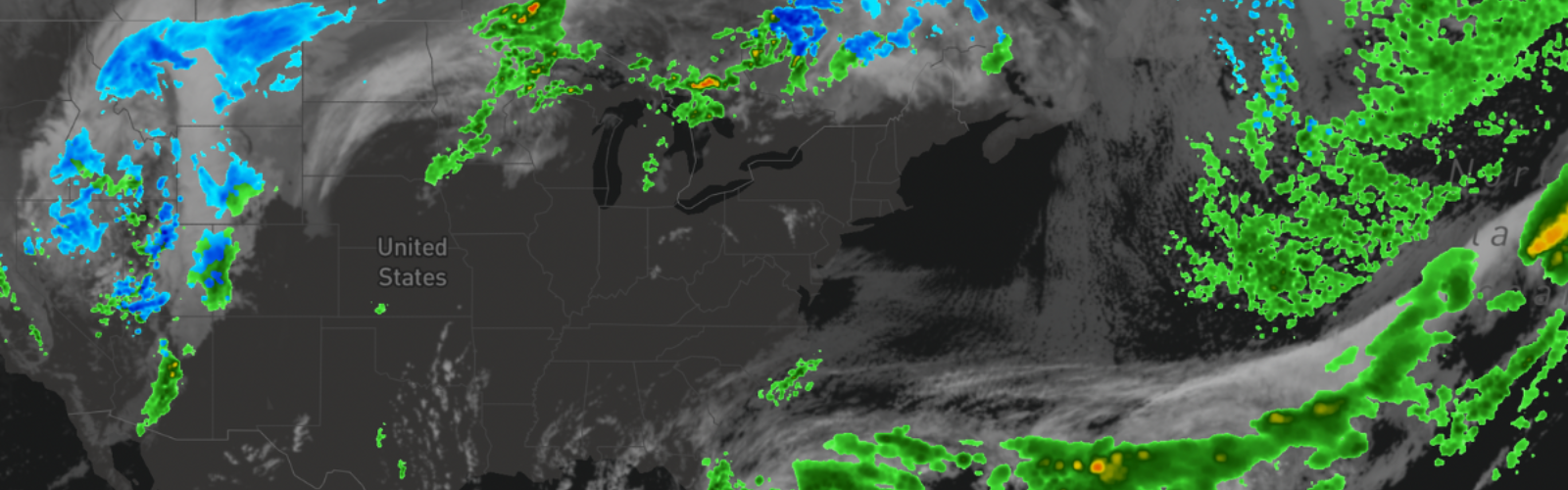In August of 2022, Vaisala Xweather launched its brand-new MapsGL functionality, featuring stunning visuals and animations and powered by WebGL technology. If you’re interested in integrating MapsGL into your existing Xweather Interactive Map App, we’ve made it easy to integrate these two toolkits: Just follow the steps below to quickly get MapsGL layers added to your existing map.
What is MapsGL, and what is the Interactive Map App?
MapsGL is Xweather's newest mapping product. Compatible with both our Javascript and MapsGL SDKs, it allows developers to quickly customize and integrate high-resolution, vector-based weather mapping visuals into their applications and custom solutions. MapsGL is powered by WebGL technology, which is a method of transmitting data via compressed, encoded images that are then translated by the end-user’s device. This means smooth animations and visuals and large quantities of critical weather data are available at your fingertips – no additional querying needed.
The Interactive Map App is our tried-and-true, feature-rich, fully-interactive mapping application toolkit. This toolkit features our standard raster mapping tiles and includes our built-in application panels such as customizable layer toggling, adjustable timelines, and dynamic legends.
When combined with our JavaScript SDK and Interactive Map App components, users are able to harness MapsGL to create a fully-functioning mapping application complete with interface controls and animated timelines.
Step-by-step walkthrough: Retrofitting your Interactive Map Apps
There are three main steps in retrofitting your existing Interactive Map Applications with MapsGL layers:
Obtain your existing Interactive Map code
Integrate our MapsGL library
Initiate a MapsGL instance and add custom MapsGL layers
Below, we’ve included examples to help you execute this with your own applications.
Example: Pre-initiated Interactive Map Application
Below is an example of a pre-existing Interactive Map App created using our JavaScript SDK. Our demonstration application is a simple one: We’ll be displaying several of our standard raster PNG tile layers, and some interface elements: A layer panel, search panel, legend panel, and timeline panel.
Example: Adding MapsGL layers to a map by integrating the MapsGL library and Code
To add MapsGL functionality, we first need to add the custom MapsGL libraries to our code. This will allow the application to understand the proprietary weather data sent through MapsGL and ensure this data displays appropriately in your application.
After we have added our libraries, adding MapsGL layers is as simple as initiating our MapsGL instance and adding several MapsGL-specific layers to our panel. The MapsGL and JavaScript SDKs work together for a seamless layer experience between standard raster layers and vector layers.
Try it out
From here, you can add additional customizations to your map, such as built-in panels, weather layers or custom code to make your mapping application truly unique. We look forward to seeing and hearing about your projects!
To get started with MapsGL, sign up for our free 30-day trial. You can also contact us for a demo or help in setting up MapsGL to power your next project.